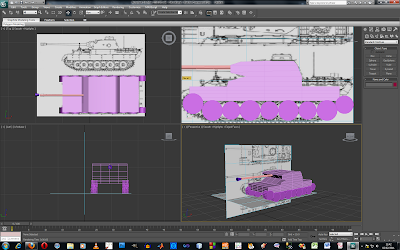The intro to the trailer I was pleased with because I was just practicing using the cameras and the result was pleasing so I decided to keep it and thought it would make a nice intro.
Secondly I constructed the gun which I really liked because the components are all separate and when they come together it has a nice effect. Although it was difficult to get it to work smoothly I eventually got there but the shadows still appeared, I tried to correct this by adding some lighting from different positions but it would either make the gun too bright or change where the shadows were.
Thirdly I made the scene in the casino, this was insightful into how the cameras and paths worked. It was also difficult setting up the lighting because different areas reacted differently to different lighting.
If I had more time I would have taken the niggles out of the animation such as some out of place shadows and some models which were not as complete as I would have liked them to be.